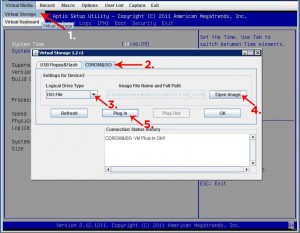Here is how you get vzdump on a clean version of CentOS (via the hostnode):
rpm -ivh "ftp://ftp.pbone.net/mirror/ftp.freshrpms.net/pub/freshrpms/pub/dag/redhat/el5/en/x86_64/RPMS.dag/cstream-2.7.4-3.el5.rf.x86_64.rpm"
wget http://dag.wieers.com/rpm/packages/perl-LockFile-Simple/perl-LockFile-Simple-0.206-1.el5.rf.noarch.rpm
rpm -ivh perl-LockFile-Simple-0.206-1.el5.rf.noarch.rpm
/bin/rm perl-LockFile-Simple-0.206-1.el5.rf.noarch.rpm
rpm -ivh "http://chrisschuld.com/centos54/vzdump-1.2-6.noarch.rpm"
Since version 1.2-6 of vzdump the location of the modules is not “automatic” and have found it necessary to export the location of the PVE libraries that vzdump requires via this command:
export PERL5LIB=/usr/share/perl5/
DONE! 🙂
vzdump , vzrestore …
———-
ONEMLI NOT:
YUKARIDAKILER CENTOS5 ICIN CALISIYOR
CENTOS 6.2 DE YAPTIGIMDA CORBA OLDU HERSEY
SU SEKILDE YAPILMASI GEREK CENTOS 6.2 DE
cd /tmp
wget http://pkgs.repoforge.org/cstream/cstream-2.7.4-3.el6.rf.i686.rpm
wget http://pkgs.repoforge.org/perl-LockFile-Simple/perl-LockFile-Simple-0.207-1.el6.rf.noarch.rpm
rpm -ivh cstream-2.7.4-3.el6.rf.i686.rpm
rpm -ivh perl-LockFile-Simple-0.207-1.el6.rf.noarch.rpm
rpm -ivh http://download.openvz.org/contrib/utils/vzdump/vzdump-1.2-4.noarch.rpm