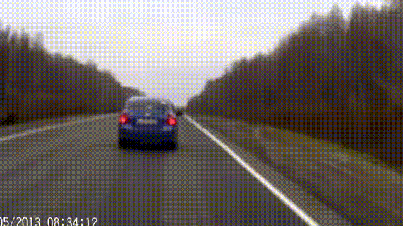🙂 Ayidir ayi..
Kategori: Kategorisiz Yazilar
Hic bir kategoriye girmeyen yazilarimi buraya yazacagim..
pek guzel , pek hos, pek tatli
yazilim yapicaksan bu asagidaki guzel ozetlemis
1) SELL A BRANDED MONTHLY LICENSE FOR $20/mo.
2) SELL A $200 BRANDED OWNED LICENSE – IT’S YOUR VEHICLE TO ADVERTISE FOR FREE
3) DON’T TRY TO INCLUDE SO MANY MODULES WITH XXX! GIVE DEVELOPERS A CHANCE TO DEVELOP FOR IT SO THAT YOU CAN HAVE AN ECOSYSTEM AROUND YOUR PLATFORM
4) MAKE IT EASY FOR DESIGNERS TO CREATE TEMPLATES
5) NEXT TIME YOU WANT TO DO CRAZY THINGS WITH PRICING MAKE AN ANNOUNCEMENT FIRST
6) DON’T LOCK DOWN YOUR FORUMS AND TRY TO HIDE – KEEP COMMUNICATIONS OPEN AND BUILD A STRONG COMMUNITY AROUND YOUR PRODUCT – AND KEEP A LINE OF COMMUNICATIONS OPEN FOR POTENTIAL CUSTOMERS
7) YOUR BEHIND THE 8 BALL RIGHT NOW, SO LEARN FROM THIS LESSON, AND LEARN WELL: THE MORE PEOPLE CAN AFFORD YOUR SOFTWARE, THE FURTHER IT WILL SPREAD AND IN TURN YOU WILL MAKE MORE MONEY!
directadmin 1 2 birsey
If you think you might have a spammer, check your /etc/virtual/usage directory for a larger than normal filesize.
Any authenticated sends will show up with this command:
cd /var/log/exim
grep ‘A=login:’ mainlog* | less
which will show all emails sent from your server which used smtp-authentication. This is useful to find any email accounts who’s passwords may have been compromised (guessed), or simply just abusive Users.
——-
cd /var/log/exim
eximstats mainlog > stats.txt
less stats.txt
———
Here are some useful exim commands. They’re useful if you have an overloaded queue and need to clear it out, or find out why the messagse are being piled up.
exim -M id #Try to send the message with id id
exim -qf #Tell exim to process the entire queue again
exim -qff #same as qf, but it will flush the frozen messages
exim -Mvl id #view the message log for message id
exim -Mvh id #view message id’s headers
exim -Mvb id #view message id’s body
exim -Mrm id #remove message id from the queue
exim -Mg id #fail and send a bounce to the sender
exim -bp | exiqsumm #Print summary of the messages in the queue
exiwhat #show what exim is doing right now
exim -bpc #show number of messages in the queue
exim -bp #print list of messages in the queue
The manual way to remove the entire queue is as follows
cd /var/spool
mv exim exim.old
mkdir -p exim/input
mkdir -p exim/msglog
mkdir -p exim/db
chown -R mail:mail exim
Then restart exim.
———-
centos 64 bit imap client setup for directadmin
once imap clienti kuralim bu script ile:
#!/bin/sh
# Script for PHP-IMAP installation. 0.1b
# Written by Martynas Bendorius (smtalk)
CWD=`pwd`
OS=`uname`
#Is it a 64-bit OS?
B64=0
B64COUNT=`uname -m | grep -c 64`
if [ "$B64COUNT" -eq 1 ]; then
B64=1
LD_LIBRARY_PATH=/lib64:/usr/lib64:/usr/local/lib64:/lib:/usr/lib:/usr/local/lib
export LD_LIBRARY_PATH
fi
if [ ! -e /usr/include/krb5.h ] && [ -e /etc/redhat-release ]; then
echo "Installing krb5-devel"
yum -y install krb5-devel
fi
VERSION=2006k
URL="ftp://ftp.cac.washington.edu/imap/old/imap-${VERSION}.tar.Z"
FILENAME=imap-${VERSION}
TARBALL=${FILENAME}.tar.Z
echo "Downloading ${TARBALL}..."
wget -O ${TARBALL} ${URL}
tar xzf ${TARBALL}
cd ${FILENAME}
echo "Installing ${FILENAME}..."
if [ ${OS} = "FreeBSD" ]; then
if [ ${B64} -eq 0 ]; then
make bsf
else
make bsf EXTRACFLAGS=-fPIC
fi
else
perl -pi -e 's#SSLDIR=/usr/local/ssl#SSLDIR=/etc/pki/tls#' src/osdep/unix/Makefile
perl -pi -e 's#SSLINCLUDE=\$\(SSLDIR\)/include#SSLINCLUDE=/usr/include/openssl#' src/osdep/unix/Makefile
perl -pi -e 's#SSLLIB=\$\(SSLDIR\)/lib#SSLLIB=/usr/lib/openssl#' src/osdep/unix/Makefile
if [ ${B64} -eq 0 ]; then
make slx
else
make slx EXTRACFLAGS=-fPIC
fi
fi
echo "Copying files to /usr/local/php-imap"
mkdir -p /usr/local/php-imap/include
mkdir -p /usr/local/php-imap/lib
chmod -R 077 /usr/local/php-imap
cp -f c-client/*.h /usr/local/php-imap/include/
cp -f c-client/*.c /usr/local/php-imap/lib/
cp -f c-client/c-client.a /usr/local/php-imap/lib/libc-client.a
cd ..
rm -rf ${FILENAME}
exit 0;
sonra
/usr/local/directadmin/custombuild/configure altinda uygun satiri ekleyelim
--with-imap=/usr/local/php-imap \
--with-imap-ssl
sonra
./build php n
hatta birde php.info uygun yere atip bakalim
nas4free test
Tests using dd
Write:
dd if=/dev/zero of=/mnt/RAIDZ/temp.dat bs=2048k count=50k
51200+0 records in
51200+0 records out
107374182400 bytes transferred in 446.230088 secs (240625151 bytes/sec) –> Which is roughly 230MB/s if I am correct
Read:
dd if=/mnt/RAIDZ/temp.dat of=/dev/null bs=2048k count=50k
51200+0 records in
51200+0 records out
107374182400 bytes transferred in 650.708923 secs (165011080 bytes/sec) –> 157MB/s
http://www.numion.com/calculators/units.html
100GB dosya yaziyor okuyor
yukaridaki test benim degil
benim 8×750 ZFSTANK 354MB/s yazdi — Super bir rakam bence – ZFS mirror bu arada – Raid10 gibi dusunmek lazim
Okumasida su an test oluyor
sonuc: 119 MB/s
burda bir sikinti var. Arastiralim bakalim nedendir..
Proxmox Software Raid – My Way or The highway :D
bir kac farkli tutoriali inceledikten sonra bu asagidaki tutorialda karar kildim.
Su anda durum iyi gozukuyor bakalim.. orjinal link: http://forum.proxmox.com/threads/9468-Is-possible-to-make-raid-software-in-Proxmox-VE-2-x
Proxmox Software Raid
This is how we installed Proxmox with RAID10 to our test lab.
Change the device filenames according to your hardware setup.All systems have 4 disks.
– start the debian squeeze installer
– activate the console ALT+F2
– create partitions on /dev/sda, /dev/sdb, /dev/sdc and /dev/sddCode:Disk /dev/sda: 320.1 GB, 320072933376 bytes 255 heads, 63 sectors/track, 38913 cylinders Units = cylinders of 16065 * 512 = 8225280 bytes Sector size (logical/physical): 512 bytes / 512 bytes I/O size (minimum/optimal): 512 bytes / 512 bytes Disk identifier: 0x0003b8e5 Device Boot Start End Blocks Id System /dev/sda1 * 1 61 489951 fd Linux raid autodetect /dev/sda2 62 38913 312078690 fd Linux raid autodetect– create /dev/md0 as RAID1 with 4 disks and a size of 100MB
Code:mdadm --create /dev/md0 --level=1 --raid-devices=4 /dev/sda1 /dev/sdb1 /dev/sdc1 /dev/sdd1– create /dev/md1 and /dev/md2 as RAID1 with 2 disks each and the remaining space
Code:mdadm --create /dev/md1 --level=1 --raid-devices=2 /dev/sda2 /dev/sdb2 mdadm --create /dev/md2 --level=1 --raid-devices=2 /dev/sdc2 /dev/sdd2– create the volumegroup pve and the logical volumes root, data and swap; don’t use the whole remaining diskspace for data. You need some Gigs for LVM snapshots.
Code:pvcreate /dev/md1 pvcreate /dev/md2 vgcreate pve /dev/md1 /dev/md2 lvcreate -i 2 -L 16G -n swap pve lvcreate -i 2 -L 100G -n root pve lvcreate -i 2 -L 450G -n data pve– create filesystems on it (we saw best performance with ext3)
Code:mkfs.ext3 -E stride=32,stripe-width=64 /dev/pve/root mkfs.ext3 -E stride=32,stripe-width=64 /dev/pve/data– proceed with the installer, set the mountpoints:
RAID1 md0 -> /boot
LVM VG swap -> swap
LVM VG root -> /
LVM VG data -> /var/lib/vz– after reboot install Proxmox as described here
http://pve.proxmox.com/wiki/Install_…Debian_SqueezeAfter the Proxmox installation edit /usr/share/perl5/PVE/Storage.pm, /usr/share/perl5/PVE/VZDump/QemuServer.pm and /usr/share/perl5/PVE/VZDump/OpenVZ.pm and add the options “–stripes 2” to every “lvcreate” command.
You have to to this last step every time you update Proxmox.
notlarim:
1- bu %100 software raid 10 degil
yaptigimiz 4 diskde md0 da raid 1 boot
md1 ve md2 de de 2 ayri disk ile 2 ayri raid 1 yapip
lvm ile riad 10 yapmak
degisik bi kafa
ben olsaydim boyle yapmazdim
ama bu amca guzel yapmis
2- debian kurulduktan sonra sabit ip ayarlamak gerek
nano /etc/network/interfaces
# This file describes the network interfaces available on your system
# and how to activate them. For more information, see interfaces(5).
# The loopback network interface
auto lo
iface lo inet loopback
# The primary network interface
#allow-hotplug eth0
#iface eth0 inet dhcp
auto eth0
iface eth0 inet static
address 192.168.0.100
netmask 255.255.255.0
network 192.168.0.0
broadcast 192.168.0.255
gateway 192.168.0.1
ornegin
192.168.0.100 vm4.shukko.com vm4
Cpan durmaksizin soru soruyor Perl gibi .. Sormasin herseye yes pls
Cpan durmaksizin soru soruyor Perl gibi .. Sormasin herseye yes pls
1- yum install cpan
2- cpan
3- cpan shelle girince
o conf prerequisites_policy follow
o conf commit
4- cpan -i bla bla
NOT EK: Yaptik
genede soruyor. Lanet Cpan Sican CIPAN BASI . YILANIN BASI
Sene olmus 2013 CPANMI KALDI
Spamassassin gibi …..
neyse az soruyor
simdilik 1 kez y ye bastim
onceden 500 kez basmak gerekliydi. Hayirlisi…
native zfs for linux on proxmox and zfs eating memory
original url: http://ispire.me/native-zfs-for-linux-on-proxmox/
First of all, get you system up to date:
apt-get update && apt-get upgrade -y
Install following utilities/dependencies to your System:
apt-get -y install autoconf libtool git
apt-get -y install build-essential gawk alien fakeroot zlib1g-dev uuid uuid-dev libssl-dev parted pve-headers-$(uname -r)
grab the latest source directory of SPL compile and install the compiled .deb packages:
cd /opt
git clone https://github.com/zfsonlinux/spl.git
cd spl
./autogen.sh
./configure
make deb
dpkg -i *.deb
check if spl loads correctly by entering:
modprobe spl
now do the same with ZFS source:
cd /opt
git clone https://github.com/zfsonlinux/zfs.git
cd zfs
./autogen.sh
./configure
make deb
dpkg -i *.deb
check if zfs is working:
modprobe zfs
now add the init script to your system:
update-rc.d zfs defaults
and reboot your system:
reboot
After reboot we are ready to build our Storage Pool:
zpool create -f -o ashift=12 storage mirror /dev/sdb /dev/sda
And add some tunings:
zfs set compression=on storage
zfs set sync=disabled storage
zfs set primarycache=all storage
zfs set atime=off storage
zfs set checksum=off storage
Important Caution note:
Deduplication feature requires up to 5 GB RAM per Terrabyte Storage Space, so if you cannot afford this amount of exclusive RAM disable dedup by entering:
zfs set dedup=off storage
List your Pool created before:
zpool list storage
NAME SIZE ALLOC FREE CAP DEDUP HEALTH ALTROOT
storage 1.81T 20.5G 1.79T 1% 1.00x ONLINE –
If you see something like this above we are Done!
Finally add your newly created Pool /storage to you Proxmox GUI. When adding new VM’s don’t forget to use RAW disk images and write back for your virtual disks as cache feature to get the huge speedy advantage of your zfs pool.
— ZFS EATING MEMORY
Todays solution is: If ZFS is eating your memory. In a production usage of ZFS especially when using my native ZFS on Linux article one sympthom that could occur is you ran out of of memory in short time.
Since ZFS is originally designed to run stand alone on a server,
using its total memory (default arc max value is 80% of total mem) and we are need most of the memory for our KVM instances, we have to cap the memory usage a little bit.
So if you realize high I/O writes which is eating your memory,
you can solve this by capping the arc memory limit to a lower value on your host machine.
That is what we are going to do now!
Set zfs_arc_min and zfs_arc_max memory limit
Create a file in /etc/modprobe.d/zfs.conf and add and adjust the zfs_arc_min and zfs_arc_max mem parameters:
# Min 2048MB / Max 4096 MB Limit
options zfs zfs_arc_min=2147483648
options zfs zfs_arc_max=4294967296
Reboot your machine at that should do it.
HOWTO: Make Time Lapse Videos from Photographs Xubuntu :)
Original link: http://ubuntuforums.org/showthread.php?t=2022316
in short:
1- shoot
2- put all photos in a dir
3- sort them: ls -1tr | grep -v files.txt > files.txt
4- make the movie: change fps as you like:
mencoder -nosound -noskip -oac copy -ovc copy -o output.avi -mf fps=15 'mf://@files.txt'
5-re-encode: change resolution as you like:
ffmpeg -i output.avi -y -s hd1080 -sameq output-final.avi
DONE!