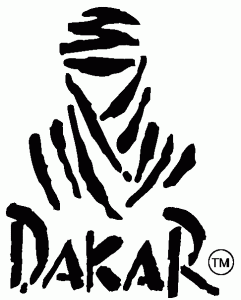gun olur lazim olur.
.org bir domainimiz var
ns1.domain.org 1.2.3.4 olarak tanimlanmis
ip adresini 3.4.5.6 olarak degistirdik
nasil kontrol edecegiz degisip degismedigini ?
su sekilde
whois -h whois.pir.org host 195.200.83.231
veya
whois -h whois.pir.org host ns1.domain.org
detayli bilgiyi pir.org whois sunucusu veriyor help komutu ile isteyince
onuda uzun uzun yazayim buraya bu olsun
[root@sioserver /]# whois -h whois.pir.org help
[Querying whois.pir.org]
[whois.pir.org]
OVERVIEW
Whois is used to look up records in the .ORG registry database. Information about domain, host, contact and registrar objects can be searched using this Whois service.
WHOIS QUERIES
For all Whois queries, you must enter a character string representing the information for which you want to search. Use the object type and interpretation control parameters to limit the search. If object type or interpretation control parameters are not specified, Whois searches for the character string in the Name field of the Domain object.
Whois queries can be either an 'exact search' or a 'partial search'.
An exact search specifies the full string to search for in the database field. An exact match between the input string and the field value is required. For example: 'publicinterestregistry.org' will only match with 'publicinterestregistry.org'.
A partial search specifies the start of the string to search for in the database field. Every record with a search field that starts with the input string will be considered a match based on the interpretation control parameter used. For example: 'publicinterestregistry%' will match with 'publicinterestregistry.org' as well as 'publicinterestregistry1.org'
By default, if multiple matches are found for a query, then a summary of all the matching results is presented including the object name and object identifier. A second query is required to retrieve the specific details of one of the matching records.
If only a single match is found, then full details will be provided. Full detail consists of the data in the matching object as well as the data in any associated objects. For example: a query that results in a domain object will include the data from the associated host and contact objects.
QUERY CONTROLS
Whois query controls fall into two categories: those that specify the type of object and those that modify the interpretation of the input or determine the type of output to provide.
Object Type Control
The following keywords restrict a search to a specific object type:
DOmain: Search only domain objects. The input string is in the
Name field.
HOst: Search only host objects. The input string is searched in
the Name field and the IP Address field.
Contact: Searches only contact objects. The input string is
searched in the ID field.
Registrar: Search only registrar objects. The input string is
searched in the Organization field. The input string is
case sentitive.
By default, if no object type control is specified, then the Name field of the Domain object is searched.
Interpretation Control
The following keywords modify the interpretation of the input or determine the level of output to provide:
ID: Search on ID field of an object. This applies to
Domain IDs, Host IDs, Contact IDs and Registrar IDs.
Full or '=': Always show detailed results, even for multiple matches.
Summary, SUM or '$': Always show summary results, even for single matches.
'%' or '...': Used as a suffix on the input, will produce all records
that start with that input string and have zero or more
additional characters.
'_': Used as a suffix on the input, will produce all records
that start with that input string and have one and only
one additional character.
By default, if no interpretation control keywords are used, the output will include full details if a single record is found and a summary if multiple matches are found.
The following further describes the use of '_', '%' and '...' wildcards with example whois queries.
Whois assumes that all characters before the wildcard compose the name portion of the query with the exception of '...'. At least one character must be entered before the wildcard.
All Object Queries:
'...': The suffixes .org or -LROR are not implied at the end of the string. This wildcard is allowed in the .org or -LROR portion of the input string.
For Example:
Assume that the following exists in the whois database:
Contact ID: C101-LROR
Host Name: dns1.publicinterestregistry.org
1) QueryHelper: whois contact summary id c101-lr
Return: Contact Name: John Dowe
Contact ID: C101-LROR
2) QueryHelper: whois host summary dns1info
Return: NOT FOUND
All Object Identifier Queries:
Interpretation control wildcards ('_' or '%') must be used as a suffix in the id portion of the query. Wildcard characters are not allowed in the -LROR portion of the input string.
If -LROR is not included in the input string, it will be implied at the end of the string. A single letter represents the object type of the identifier, where D=Domain, H=Host, C=Contact and R=Registrar. This letter must be the first character in the input string to query an object identifier.
For Example:
Assume that the following exists in the whois database:
Contact ID: C101-LROR
Domain ID: D101-LROR
1) QueryHelper: whois domain summary id d10_-lror
Return: Domain Name: PUBLICINTERESTREGISTRY.ORG
Domain ID: D101-LROR
2) QueryHelper: whois contact summary id c101-lr%
Return: NOT FOUND
Domain and Host Name Queries:
Interpretation control wildcards ('_' or '%') must be used as a suffix in the name portion of the query. Wildcard characters are not allowed in the .org portion of the input string.
If .org is not included in the input string, it will be implied at the end of the string.
For Example:
Assume that the following exists in the whois database:
Domain Name: publicinterestregistry.org
Host Name: dns1.publicinterestregistry.org
1) QueryHelper: whois domain summary afilia_
Return: Domain Name: PUBLICINTERESTREGISTRY.ORG
Domain ID: D101-LROR
2) QueryHelper: whois host summary dn_1.publicinterestregistry.org
Return: NOT FOUND
3) QueryHelper: whois host summary d%
Return: Host Name: NS1.PUBLICINTERESTREGISTRY.ORG
Host ID: H101-LROR
4) QueryHelper: whois domain summary publicinterestregistry.in%
Return: NOT FOUND
IP Address and Registrar Organization Queries:
A suffix is not implied for IP addresses or the registrar organization.
For Example:
Assume that the following exists in the whois database:
Host Name: dns1.publicinterestregistry.org
IP Address: 10.0.0.1
Registrar Organization: PIR
1) QueryHelper: whois host summary 10.0.0._
Return: Host Name: DNS1.PUBLICINTERESTREGISTRY.ORG
Host ID: H101-LROR
2) QueryHelper: whois registrar summary P_R
Return: NOT FOUND
3) QueryHelper: whois host summary 10.0.%
Return: Host Name: DNS1.PUBLICINTERESTREGISTRY.ORG
Host ID: H101-LROR
4) QueryHelper: whois registrar summary PI%
Return: Registrar Organization: PIR
Registrar ID: R101-LROR
Whois.publicinterestregistry.net only provides information for .ORG domains, hosts, contacts and registrars.
Note: The Registry database also contains host information for which it is not authoritative such as .com and .net host names. Whois.publicinterestregistry.net does not retrieve information regarding these host names. Please use whois.crsnic.net to retrieve information regarding ..com and .net host
names.