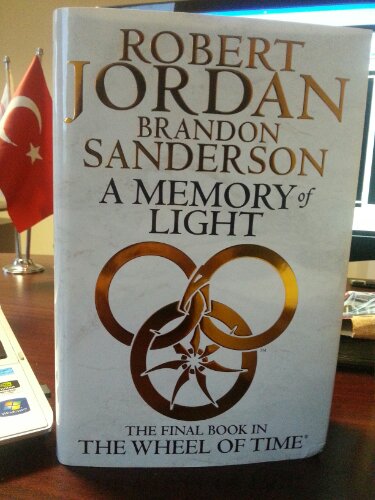bir kac farkli tutoriali inceledikten sonra bu asagidaki tutorialda karar kildim.
Su anda durum iyi gozukuyor bakalim.. orjinal link: http://forum.proxmox.com/threads/9468-Is-possible-to-make-raid-software-in-Proxmox-VE-2-x
Proxmox Software Raid
This is how we installed Proxmox with RAID10 to our test lab.
Change the device filenames according to your hardware setup.All systems have 4 disks.
– start the debian squeeze installer
– activate the console ALT+F2
– create partitions on /dev/sda, /dev/sdb, /dev/sdc and /dev/sddCode:Disk /dev/sda: 320.1 GB, 320072933376 bytes 255 heads, 63 sectors/track, 38913 cylinders Units = cylinders of 16065 * 512 = 8225280 bytes Sector size (logical/physical): 512 bytes / 512 bytes I/O size (minimum/optimal): 512 bytes / 512 bytes Disk identifier: 0x0003b8e5 Device Boot Start End Blocks Id System /dev/sda1 * 1 61 489951 fd Linux raid autodetect /dev/sda2 62 38913 312078690 fd Linux raid autodetect– create /dev/md0 as RAID1 with 4 disks and a size of 100MB
Code:mdadm --create /dev/md0 --level=1 --raid-devices=4 /dev/sda1 /dev/sdb1 /dev/sdc1 /dev/sdd1– create /dev/md1 and /dev/md2 as RAID1 with 2 disks each and the remaining space
Code:mdadm --create /dev/md1 --level=1 --raid-devices=2 /dev/sda2 /dev/sdb2 mdadm --create /dev/md2 --level=1 --raid-devices=2 /dev/sdc2 /dev/sdd2– create the volumegroup pve and the logical volumes root, data and swap; don’t use the whole remaining diskspace for data. You need some Gigs for LVM snapshots.
Code:pvcreate /dev/md1 pvcreate /dev/md2 vgcreate pve /dev/md1 /dev/md2 lvcreate -i 2 -L 16G -n swap pve lvcreate -i 2 -L 100G -n root pve lvcreate -i 2 -L 450G -n data pve– create filesystems on it (we saw best performance with ext3)
Code:mkfs.ext3 -E stride=32,stripe-width=64 /dev/pve/root mkfs.ext3 -E stride=32,stripe-width=64 /dev/pve/data– proceed with the installer, set the mountpoints:
RAID1 md0 -> /boot
LVM VG swap -> swap
LVM VG root -> /
LVM VG data -> /var/lib/vz– after reboot install Proxmox as described here
http://pve.proxmox.com/wiki/Install_…Debian_SqueezeAfter the Proxmox installation edit /usr/share/perl5/PVE/Storage.pm, /usr/share/perl5/PVE/VZDump/QemuServer.pm and /usr/share/perl5/PVE/VZDump/OpenVZ.pm and add the options “–stripes 2” to every “lvcreate” command.
You have to to this last step every time you update Proxmox.
notlarim:
1- bu %100 software raid 10 degil
yaptigimiz 4 diskde md0 da raid 1 boot
md1 ve md2 de de 2 ayri disk ile 2 ayri raid 1 yapip
lvm ile riad 10 yapmak
degisik bi kafa
ben olsaydim boyle yapmazdim
ama bu amca guzel yapmis
2- debian kurulduktan sonra sabit ip ayarlamak gerek
nano /etc/network/interfaces
# This file describes the network interfaces available on your system
# and how to activate them. For more information, see interfaces(5).
# The loopback network interface
auto lo
iface lo inet loopback
# The primary network interface
#allow-hotplug eth0
#iface eth0 inet dhcp
auto eth0
iface eth0 inet static
address 192.168.0.100
netmask 255.255.255.0
network 192.168.0.0
broadcast 192.168.0.255
gateway 192.168.0.1
ornegin
192.168.0.100 vm4.shukko.com vm4