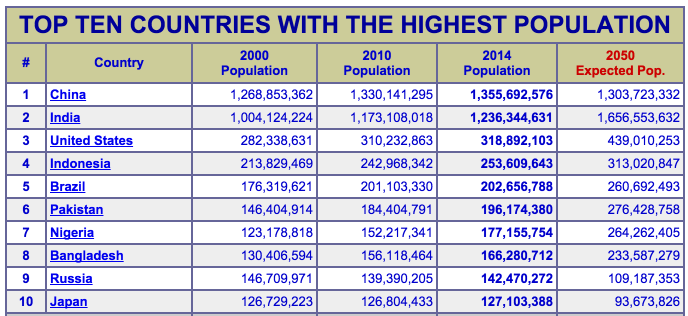Install FFmpeg
First of all download and install RPMForge repository using the following commands:
user@myVPS:~# wget http://pkgs.repoforge.org/rpmforge-release/rpmforge-release-0.5.3-1.el6.rf.$(arch).rpm
user@myVPS:~# rpm -Uvh rpmforge-release-0.5.3-1.el6.rf.$(arch).rpm
Now you can install FFmpeg and some additional packages using yum.
user@myVPS:~# yum -y install ffmpeg ffmpeg-devel libogg libvorbis lame flvtool2 mencoder
Install ffmpeg-php
To download and extract the ffmpeg-php tarball, run:
user@myVPS:~# wget https://centos.googlecode.com/files/ffmpeg-php-0.6.0.tbz2
user@myVPS:~# tar -xjf ffmpeg-php-0.6.0.tbz2
user@myVPS:~# cd ffmpeg-php-0.6.0
Run ‘phpize’ to create the necessary build scripts
user@myVPS:~# phpize
If you get an error message “phpize: command not found”, It means that phpize is not in the system PATH. In our case, using PHP FPM version 5.6 the full path to the phpize is ‘/usr/local/php56/bin/phpize’, so we need to run:
user@myVPS:~# /usr/local/php56/bin/phpize
Run “configure” to set the installation options, in our case the command is as follows:
user@myVPS:~# ./configure –with-php-config=/usr/local/php56/bin/php-config
You can find the locations of phpize and php-config binaries using the find command:
user@myVPS:~# find /usr/local/ -type f -name
user@myVPS:~# phpize find /usr/local/ -type f -name php-config
Run make to start the compilation:
user@myVPS:~# make
If you get an error message like make: *** [ffmpeg_movie.lo] Error 1 open the ffmpeg_movie.c file and make the following changes:
user@myVPS:~# vim ffmpeg_movie.c
Change list_entry *le; to zend_rsrc_list_entry *le;
Change list_entry new_le; to zend_rsrc_list_entry new_le;
Change hashkey_length+1, (void *)&new_le, sizeof(list_entry), to hashkey_length+1, (void *)&new_le,sizeof(zend_rsrc_list_entry),
and restart the compilation:
user@myVPS:~# make
to install the binaries run:
user@myVPS:~# make install
Once the installation is complete, open the php.ini file
user@myVPS:~# vim /usr/local/php56/lib/php.ini
change the extension_dir to point to the extension directory, in our case :
extension_dir =”/usr/local/php56/lib/php/extensions/no-debug-non-zts-20131226/”
and append the following line to enable the ffmpeg extension
extension=”ffmpeg.so”
Finally restart php-fpm for changes to take effect.
user@myVPS:~# service php-fpm56 restart
If you’re running PHP as an Apache module, then restart apache with the command below:
user@myVPS:~# service httpd restart
That’s it. You have successfully installed the ffmpeg-php extension.
NOT!
EGER PIX_FMT_RGBA32/PIX_FMT_RGB32
ALIRSAN
nano ffmpeg_frame.c
DEDIKTEN SONRA
RGBA32 OLAN SATIRLARI RGB32
YAP